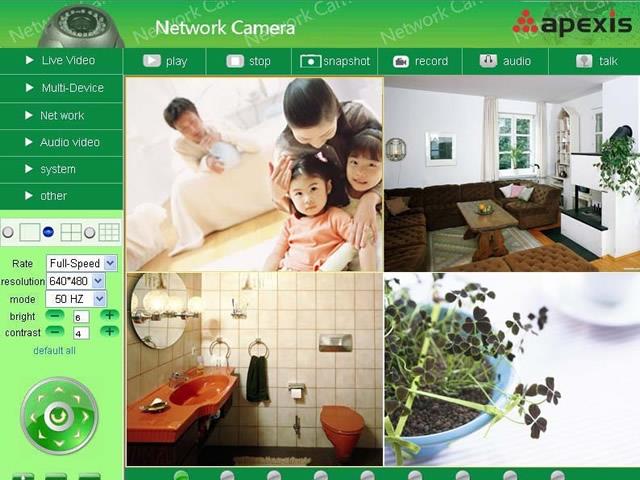XF-IP49 1/4 CMOS Sensor Pan/Tilt Network Wireless IP Camera-apexis
|
| This is the XF-IP49 1/4 CMOS Sensor Pan/Tilt Network Wireless IP Camera |
| Sensors: 1/4 CMOS SensorImage Compression Format: The Standard M-JPEGFrequency: 50Hz, 60Hz or OutdoorImage Resolution: VGA (640 x 480) / QVGA (320 x 240)The Largest Image Transfer Rate: 30 / SEC (QVGA), 15 Frames / Second (VGA)The Minimum Illumination: 0.5 Lux @ 550nmLens Type: Glass LensViewing Angle: 90 DegreeEthernet: One 10 / 100 Mbps RJ-45Supported Protocol: HTTP, TCP/IP, SMTP, DHCP, DDNS, UPnPWireless Standard: IEEE 802.11 b/gData Rate: 802.11 b: 11Mbps (Max.), 802.11 g: 54Mbps (Max.)Pan/Tilt Angle: Horizontal: 0-270Vertical: 0-120Infrared Light:11 IR LEDS, Night Visibility Up to 10 MetersAlarm Input: 1 Channel On / Off InputAlarm Output: 1 Channel 12V Relay OutputPower Supply: DC 5/1A (EU, US, AU adapter or other types optional)Power Consumption: 5 Watts (Max.)Operate Temperature: 0 Degree - 5 DegreeOperating Humidity: 20% - 85% non-condensingStorage Temperature: -10 Degree - 60 DegreeStorage Humidity: 0% - 90% non-condensing |
| The wireless IP camera is simple and quick to setup, friendly user interfaceWireless network camera has day and night vision with 11 IR LEDS(night visibility up to 5 meters) |
| There are many jacks, you can easily use themWireless IP camera allows remote viewing video and record from any internet connection |
| This wireless IP camera allows remote Pan/Tilt control (Pan: 0-270, Tilt: 0-120)Wi-Fi compliant with IEEE 802.00b/g on 2.4 GHz ISM frequency band |
|
Comes in Ready-To-Use package with all the necessary items inside |
|
It is an interesting product, and this wireless IP camera will give you wonderful experience. Now try it. |
|
|
IP Camera Uses: |
IP camera is another name for a network camera. This camera has it's own IP address and is connected directly to a network. Unlike a Web camera, the IP camera can be placed wherever there is a network connection and does not need to be connected to a PC to operate. The connection is typically wireless and can be used from various locations Send Video IP camera is another name for a network camera. This camera has it's own IP address and is connected directly to a network. Unlike a Web camera, the IP camera can be placed wherever there is a network connection and does not need to be connected to a PC to operate. The connection is typically wireless and can be used from various locations Security Many IP cameras can also be used for security purposes by providing motion detection, audio detection, active tampering alarm and auto tracking. Most of the cameras can also be connected to external devices, such as sensors and relays for more security features. The cameras can be hooked up to the security systems in a home or business for added security protection Promote Your Business Using the IP camera to stream video can advertise a business or product. The IP camera can be a marketing tool by providing a way to broadcast a video about your business or product online for people to view. You can use IP camera to make "how-to videos" or record meetings and/or conferences for others to view live or watch the recording later Personal Communication IP cameras can also be used to communication remotely with people for personal or business reasons. This camera can be used like a webcam for live communication. The difference is that the IP camera streams a clearer image and can be accessed through the IP address from any computer |
How to Connect a Wireless IP Camera:
|
|
|
Hertz International Holdings Limited
- Phone: +86 -18523059962
- Business Type:
- Location: China
- Main Products:
- Total Employees:
- Year Established:
- Export Markets:
- Total Annual Revenue:
Recommended
-
 Carbon Fiber Folding Electric ScooterUSD 228.00- 260.00
Carbon Fiber Folding Electric ScooterUSD 228.00- 260.00 -
 3PC Set All-weather Heavy Duty Custom-fit PVC Car Floor Mat variety of color optionsUSD 10.00- 19.00
3PC Set All-weather Heavy Duty Custom-fit PVC Car Floor Mat variety of color optionsUSD 10.00- 19.00 -
 280mm Transparent Plastic Plastering Trowel with Black Plastic HandleUSD 0.79- 0.84
280mm Transparent Plastic Plastering Trowel with Black Plastic HandleUSD 0.79- 0.84 -
 FOOT Operated Air PUMP for Balls and Bicycle TiresUSD 2.72- 2.86
FOOT Operated Air PUMP for Balls and Bicycle TiresUSD 2.72- 2.86 -
 Foot Operated Air PumpUSD 2.72- 2.86
Foot Operated Air PumpUSD 2.72- 2.86